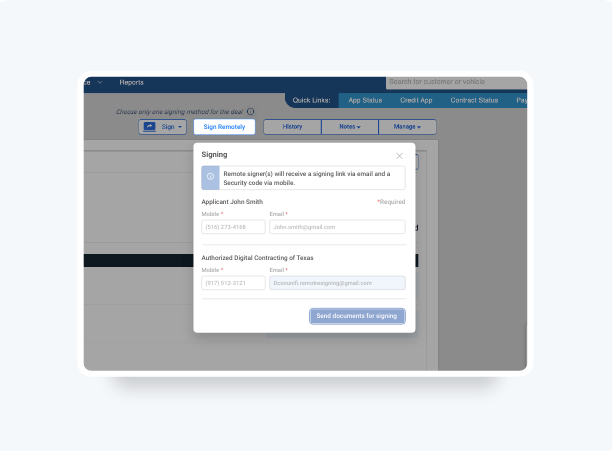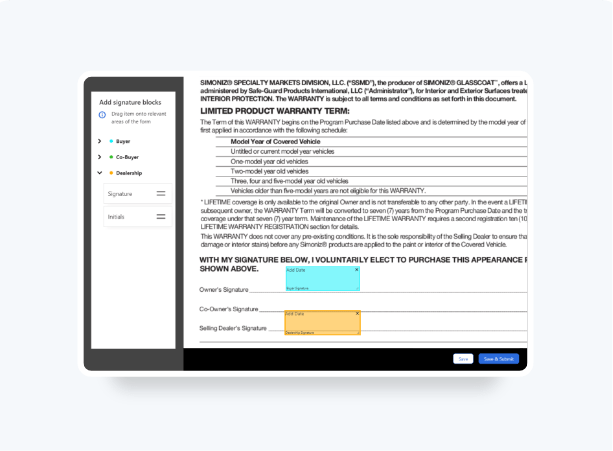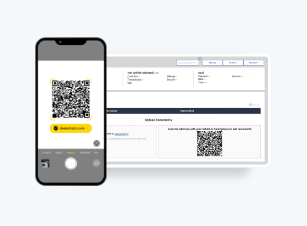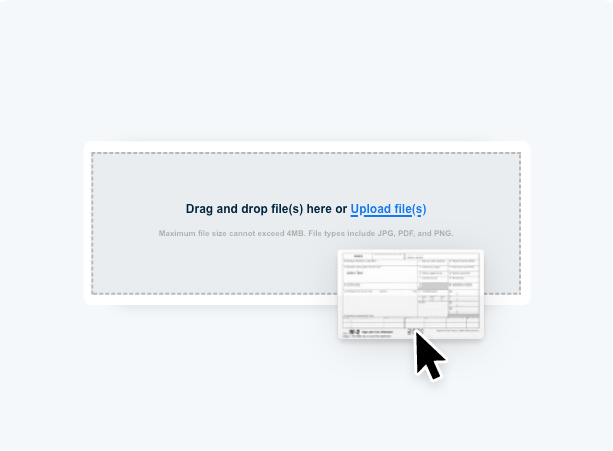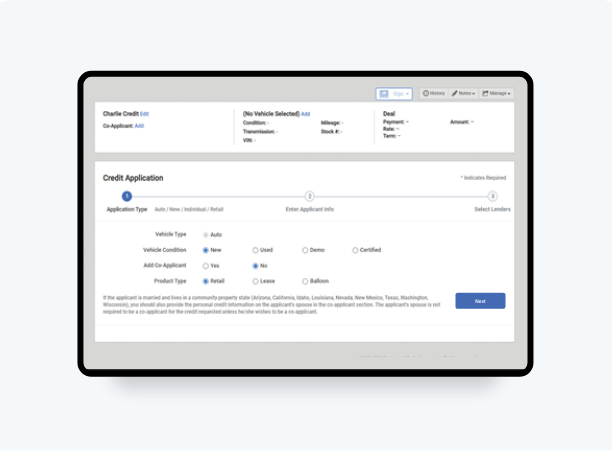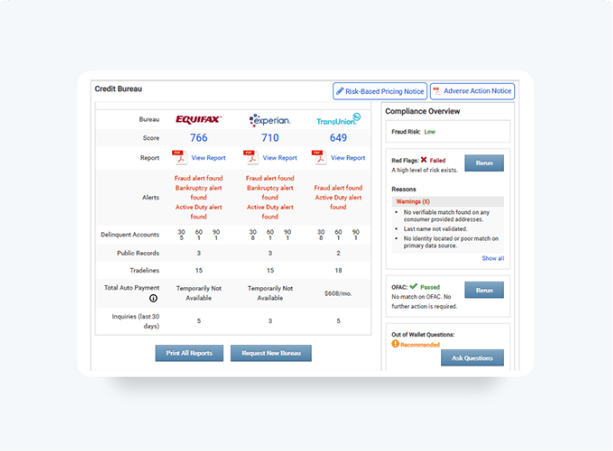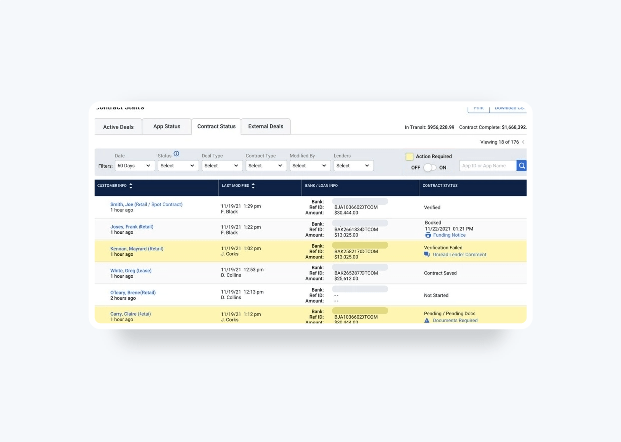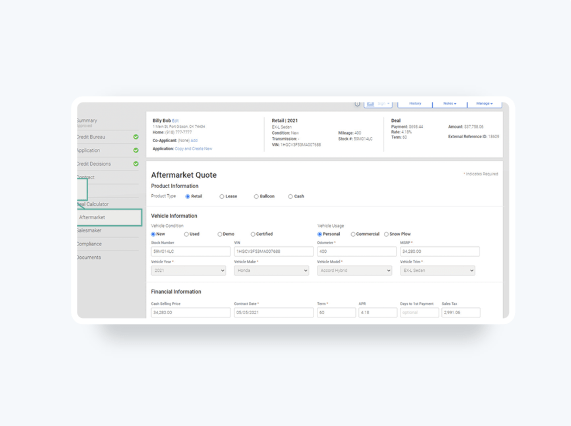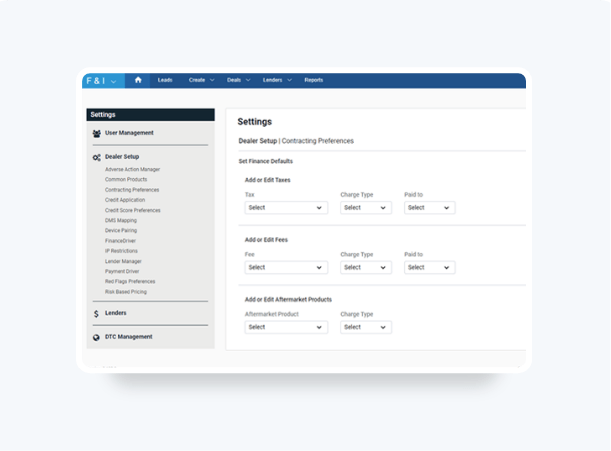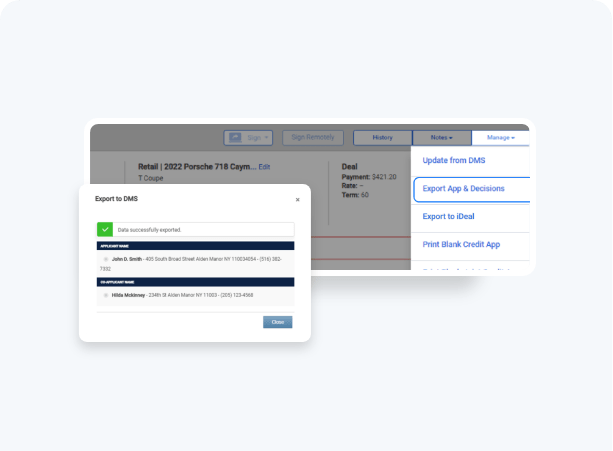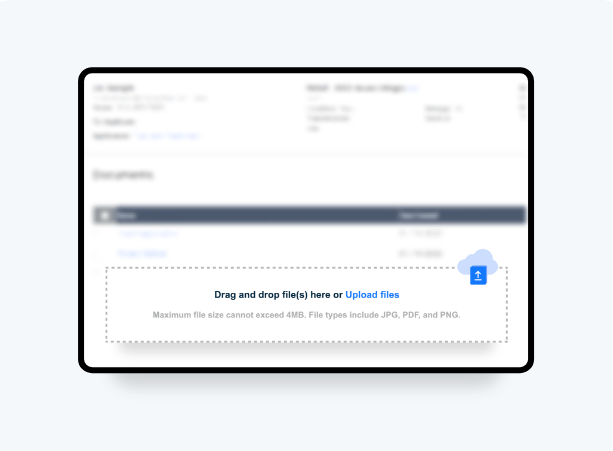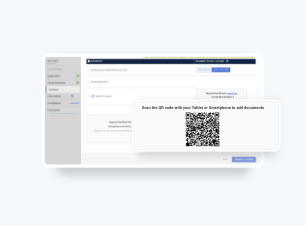How To Upload Stips
From Your Computer
Upload scanned or emailed stips and trailing documents directly from your computer into the funding package with Local File Upload on Digital Contracting.
- Drag and drop functionality to quickly add multiple files.
- Uploaded files are conveniently categorized in a checklist.
- Documents have a substantial 4MB limit
- File types supported are .JPG, .PNG, and .PDF
- Automatic virus scanning of all files is provided prior to storing in the deal jacket.
Please Note: Trailing documents can be uploaded until the time the deal is funded. After you click on Submit for Funding, the button will change to Submit Documents on the funding package page so you can add any trailing documents requested by your preferred lender.
Encrypted or password protected files may not upload. Simply create a copy of the file as a PDF without the encryption and protection. Rename, save and upload.
Follow these steps to see how.

Don’t have Digtal Contracting?
Don’t have Digtal Contracting?
Select
Select Contract tab, and from the Funding Package page determine the document that you need to upload, for example proof of income. You will have two easy ways to upload the files directly from your computer.
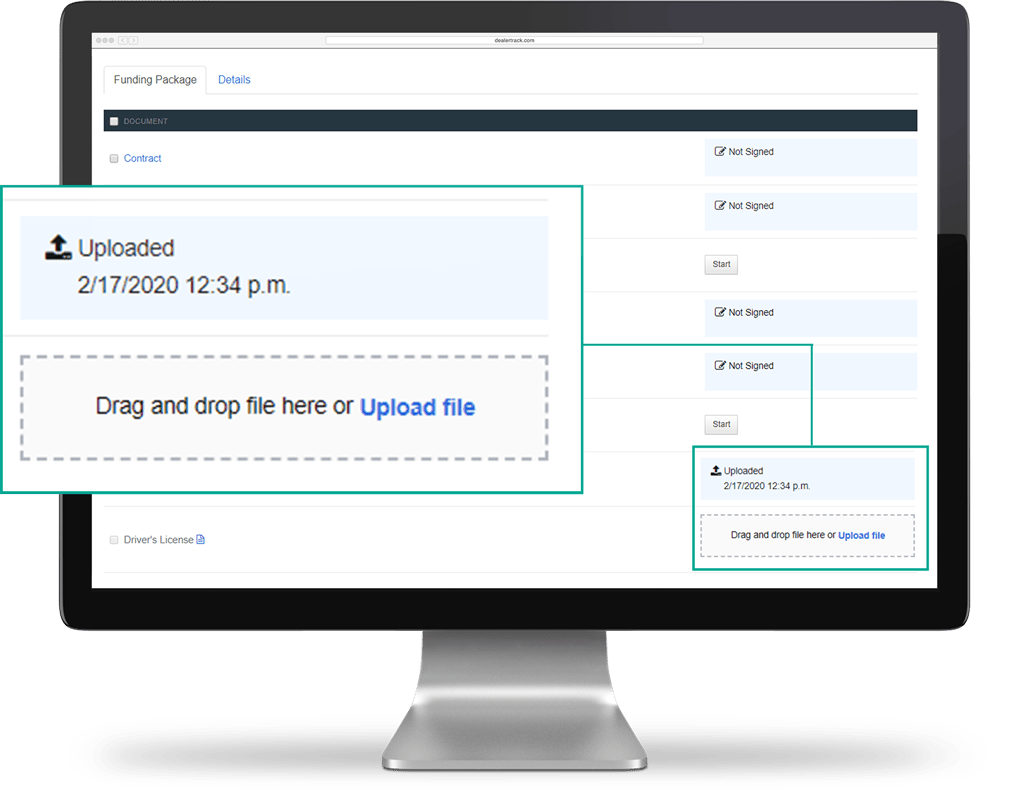
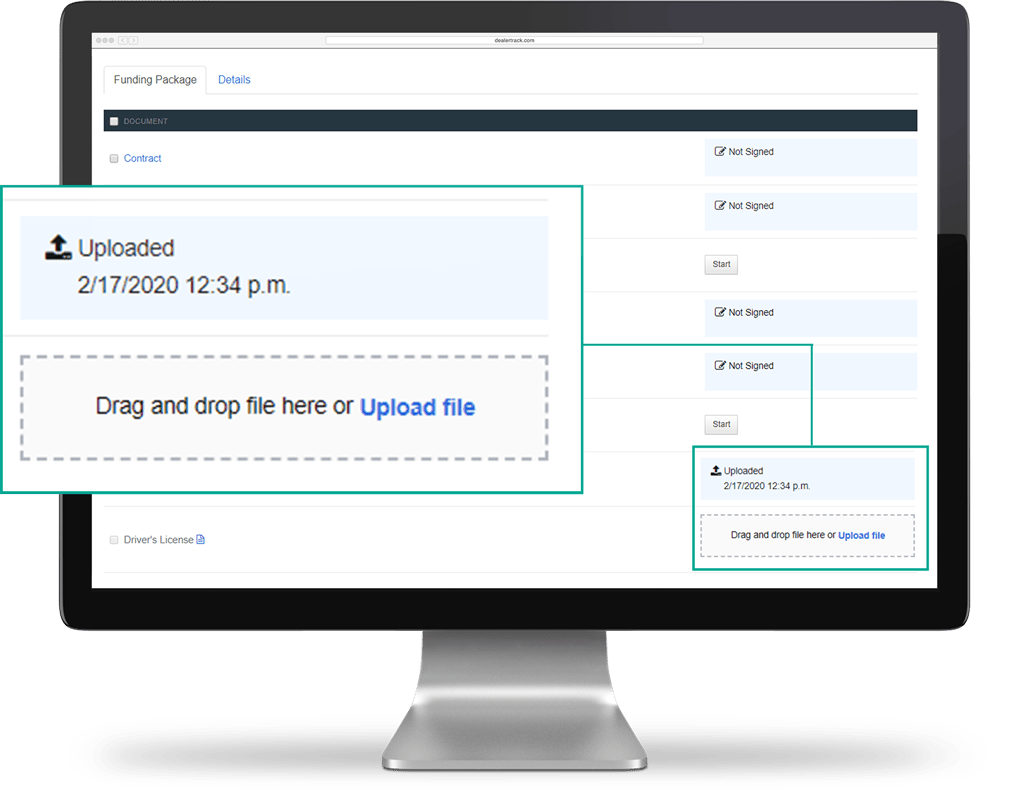
Drag And Drop


Upload
You can select the Upload File button to browse the local file folders on your computer. Click on the file to highlight it and click Open to add it to the Funding Package page.
For stips that do not have a category, you can upload multiple files to the global upload area at the bottom of the page, and select the Document Type and Person (if applicable) for the file(s).
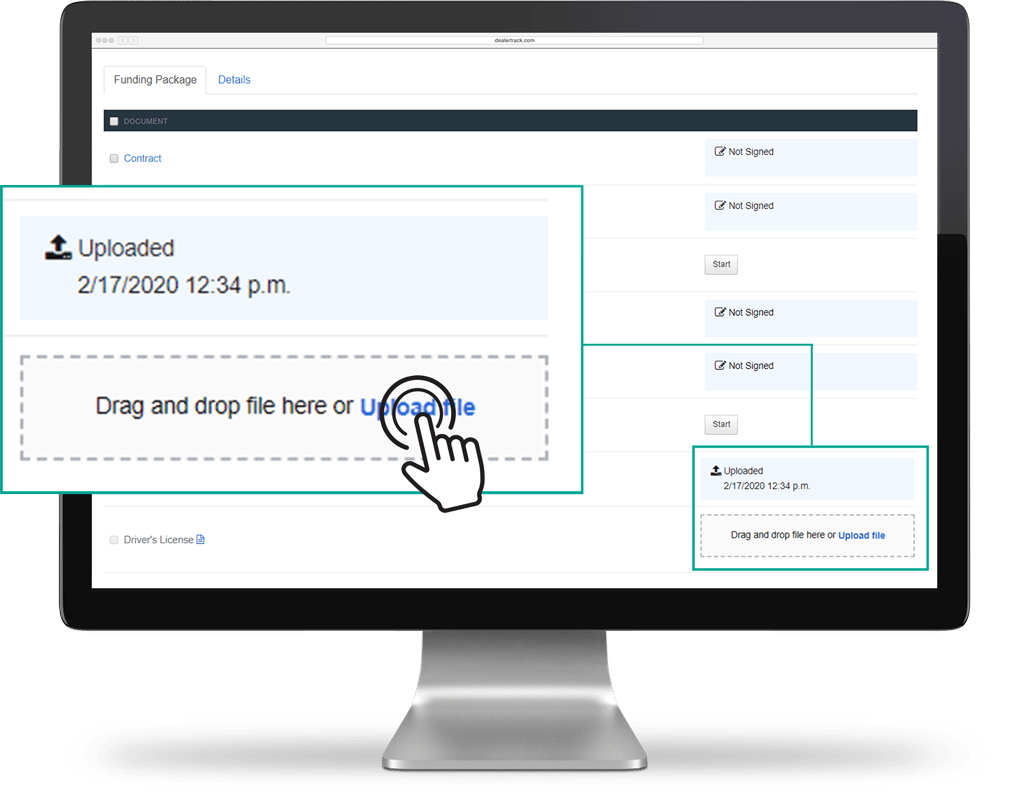
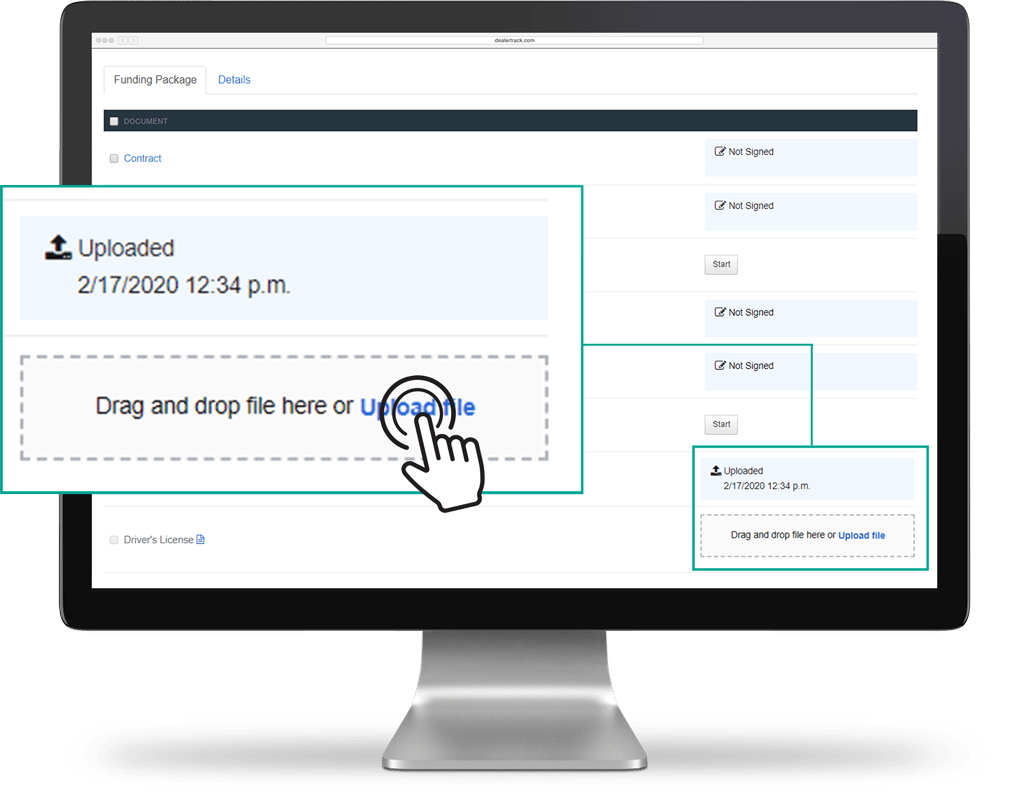
Save
Click the blue Save button. Once saved, the icon will change to Uploaded and the document is successfully uploaded to the deal.
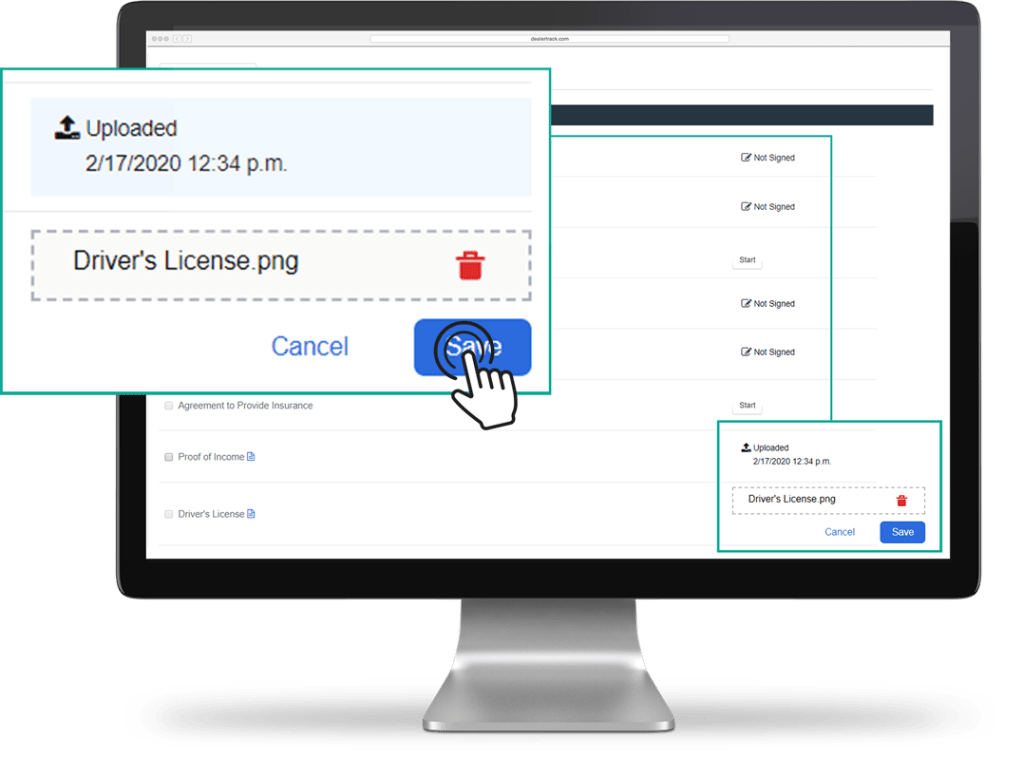
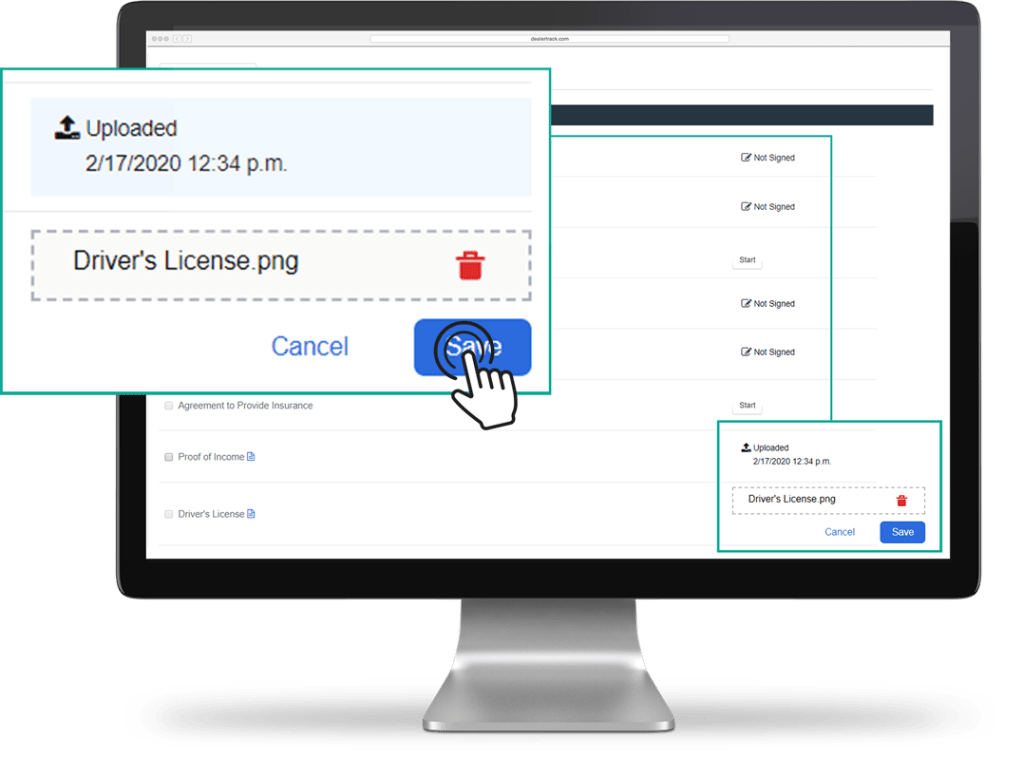
Tips: When a customer sends you a file via email, save and rename it on your computer with an easy-to-follow file name and category. This will help you to find and upload your deal documents more accurately.
Training and Tutorials
More Resources
Was this helpful?
Yes
No
What can we do to make this helpful?
0/100
Thank you for your feedback